
This tutorial is to help you learn how to make certain spots color after you have converted a color photo to black and white.
Step 1
Convert the photo to black and white using a Channel Mixer Adjustment Layer. Make sure you have Channel Mixer Adjustment Layer selected in the Layers menu.
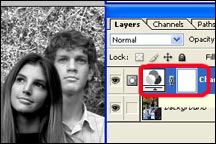
Step 2
Click on the Brush Tool. Make sure the colors you are working with are black and white.
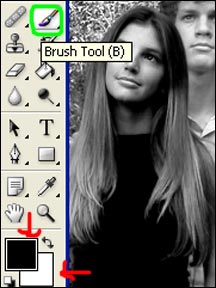
Step 3
Using the color black, carefully brush over the parts of the picture that you want to be in color, you made need to adjust brush sizes for the small details. When you do this the parts that you brush should turn back to color.

This is how looks the final picture…

All done! 🙂




